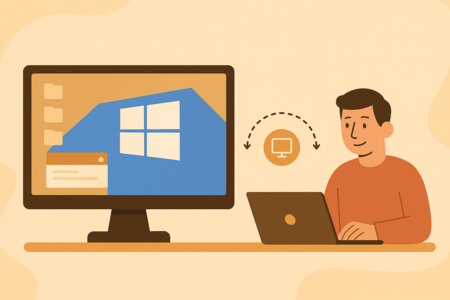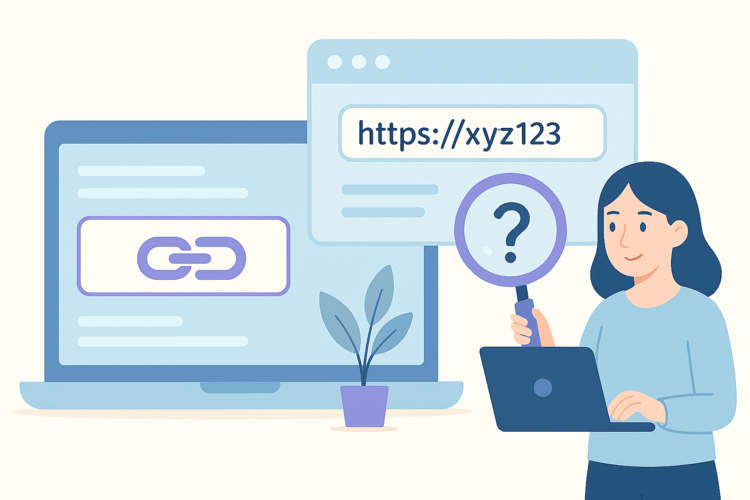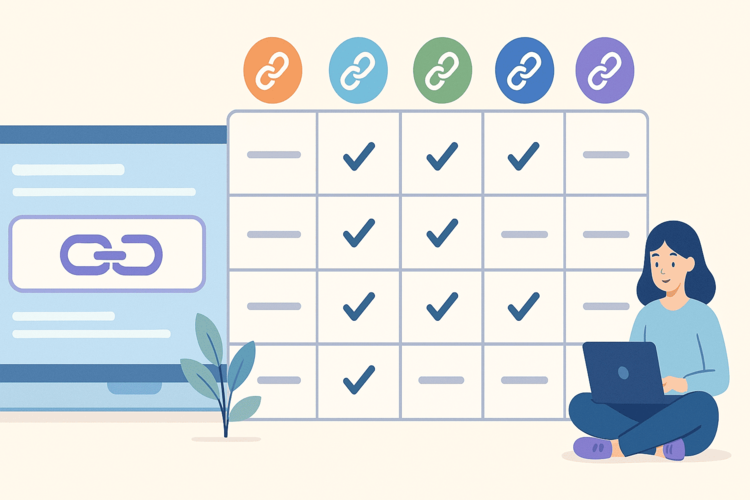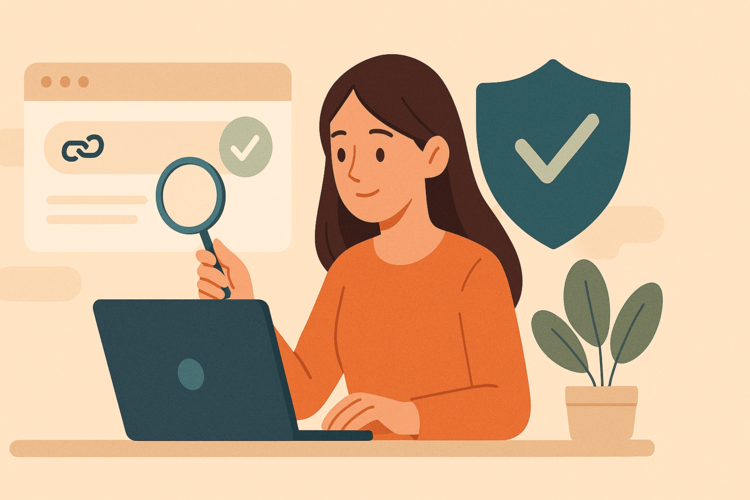It sounds terribly technical: "Windows Remote Desktop." But if you understand it, everything is simpler than it seems. Imagine: you log in to any computer, open a window - and in front of you is your usual desktop. Icons, programs, files - everything is as if you were at home. Only you are not at home. Maybe in the office, in a coffee shop, or even a thousand kilometers from your laptop.
That's what remote desktop is: a way to connect to your computer or server over the internet and work as if you were sitting right in front of it.
How it works in simple words
Imagine your laptop as a "remote control", and the computer itself is somewhere in the cloud. You connect via a special RDP (Remote Desktop Protocol), enter your username and password - and find yourself in the familiar Windows interface.
You see your "desktop," but technically, everything is not happening on your device. Programs are being opened, files are being processed, spreadsheets are being calculated on the server. Your computer or tablet is just broadcasting the "picture."
It's like watching Netflix: the series is running on the company's servers, and you only see the video. In the case of remote desktop, you see your computer.
What is this for?
There are some very real-life scenarios here.
Work from anywhere. Take a lightweight laptop or tablet with you, connect, and you're in an environment where you have all the programs you need to work.
Don't depend on hardware. Your computer may be weak, but remote desktop handles heavy tasks — because the real resources (CPU, RAM, SSD) are on the server.
Convenient for the team. Several people can connect to the same environment, share files, have access to programs. No more “drop me a document” — everything is now in a single workspace.
For security. If your laptop is lost or broken, your work environment will not be affected. The data remains on the server, and you can access it from another device.
When does it really help?
Imagine an accountant who needs to have access to 1C or accounting programs. At home, he can sit down at his home PC, on vacation - connect from a laptop, in the office - from a work machine. And the program is one, the database is one - and all this is available via remote desktop.
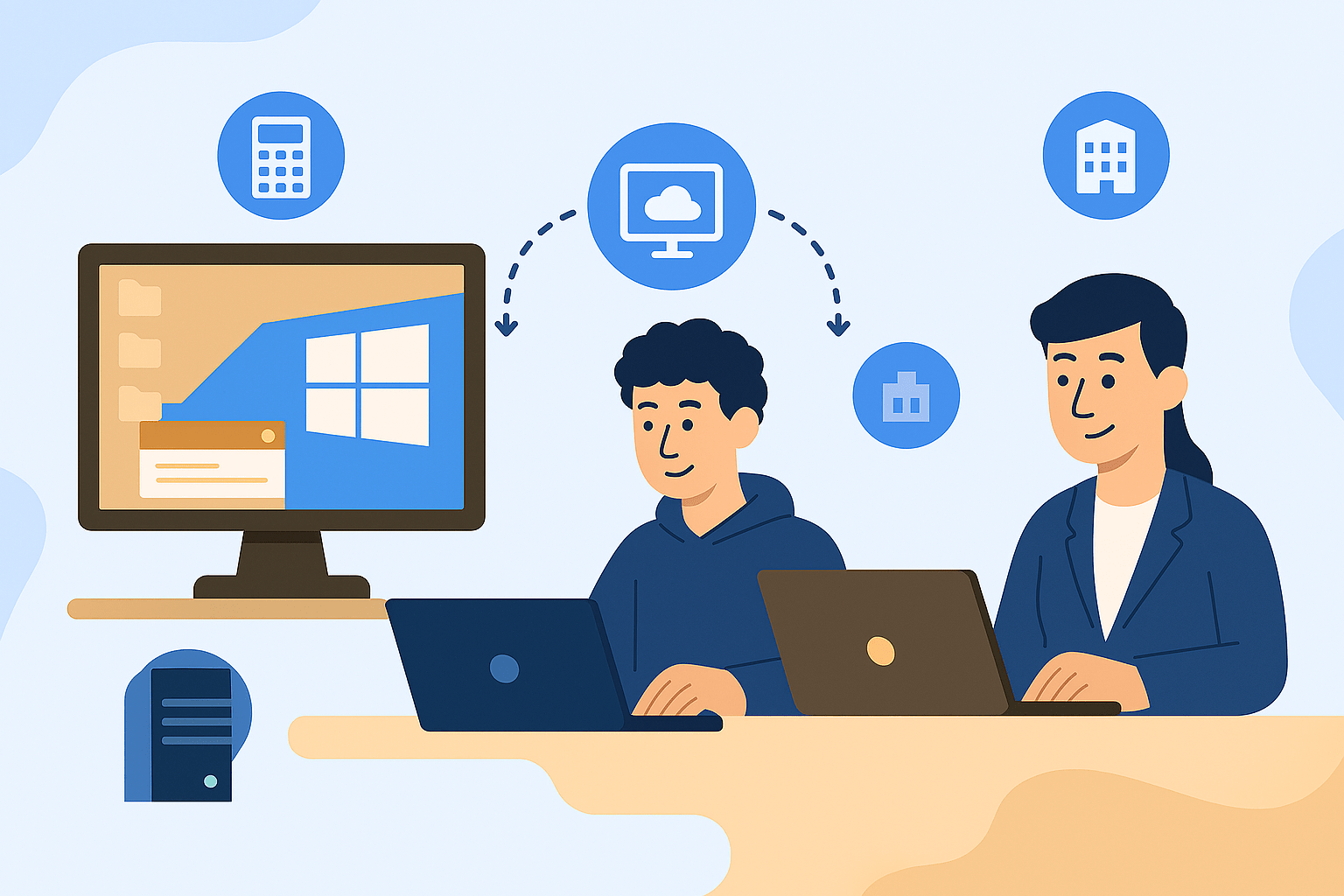
Or take a student. His own laptop doesn't have the power to run complex programs. But by connecting to a remote environment, he gets his own "supercomputer" in the cloud that can handle the tasks.
And it's also an ideal option for businesses. You don't need to buy dozens of computers for your team. It's enough to set up a few virtual desktops and give access to employees.
Important security issue
A logical question: "How safe is it?". Remote desktop works over secure channels. Your data does not "walk" in the open, but is encrypted. Only those to whom you have given a login and password have access.
And most importantly, your files are not physically on your home laptop. They won't be stolen along with the device. They remain on a server that is protected, has backups, and a stable connection.
What does this look like in practice?
The script is as simple as possible:
You rent a virtual server, for example, a Windows VDS from Hyperhost .
You will receive a login and password to connect.
Open the "Remote Desktop" program on your laptop or tablet.
Enter the data.
And you find yourself in your virtual Windows computer.
Then you can install programs, work with files, and do everything you would do on a regular PC.
Who is remote desktop suitable for?
Remote desktop is not a “toy for the chosen ones.” In fact, it comes in handy for a wide variety of people. And it doesn’t matter whether you’re your own boss, work in a team, or are just learning. Everyone has their own usage scenario — and that’s the trick: one tool adapts to completely different tasks. Let’s see who it can really come in handy for:
For freelancers: You can access your work environment from anywhere in the world, and your laptop doesn't have to be top-of-the-line.
Teams. This is a way to create a shared space where everyone works with a single database and applications.
Business. The owner can control access, assign roles, and avoid buying unnecessary hardware.
For students and schoolchildren. For online learning or complex programs that a home laptop cannot handle.
5 examples of when it helps in life
You were sent on a business trip without a laptop. You only took a tablet — and now you urgently need to open a "heavy" program. Remote desktop — and you are already on "your" computer.
The laptop "died" at the most crucial moment. Classic: the screen went dark, the fan whistled. But all the work is not on it, but in the cloud. Log in from another device and continue.
Teamwork. Freelancers, designers, salespeople — everyone can work in the same environment. No one asks to “drop a file” because the files are already there where everyone has access.
Accounting and documents. No need to carry a flash drive with all the company's accounting. A Windows server is safer, faster, and more convenient.
Travel. Even if you are in the Carpathians with a tablet or at sea with a phone, you can always access your workspace.
Remote Desktop Myths
There are a lot of myths surrounding “remote desktop.” Some people think it’s just a hobby for IT professionals. Others think it works at a snail’s pace. And some people are even sure: “Well, this is just another one of a series of cloud experiments that won’t last long.”
So that you don't remain hostage to rumors, let's deal with the main myths right now.
Myth 1. It's only for IT professionals
In fact, remote desktop is suitable for anyone: from an accountant who wants to have access to 1C from home to a student launching a course project from their phone.
Myth 2. It's hard to set up
The hard part is when you assemble the system yourself, select drivers, and catch a blue screen. With Windows VDS, everything is ready: you ordered a server, received a login and password - go in and work.
Myth 3. Everything is slow there
Here's where it gets funny. Often a remote PC works faster than a home laptop that has been running Chrome with 40 tabs for 5 years. The servers are on modern SSDs, with normal hardware that is regularly updated.
Windows VDS from Hyperhost: your remote computer in 5 minutes
To make all this not sound like a fairy tale, but work, there are ready-made solutions. For example, Windows VDS from Hyperhost . This is a full-fledged remote desktop: you order it, connect - and you have a "computer in the cloud" that is always at hand.
We draw the final conclusion
Windows Remote Desktop is not something "for IT guys," but a simple solution for anyone who wants to work flexibly, without being tied to a single computer. It saves money, gives you freedom, increases security, and lets you work from wherever you want.
And most importantly, everything is set up in a few minutes. Try Windows VDS on Hyperhost and feel the difference between the old "I only sit at my PC" and the new "I have my desktop anywhere."